Some Time Ago i Was Facing An Issue In My Windows I Was Not Seeing Battery Icon And Location Icon in My taskbar . i noticed i see this option when i connect laptop by charger .So I went too notification area and click system icons on or off I see them all on but power it’s faded like you can’t click on or off and it’s greyed off.
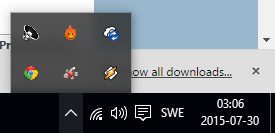
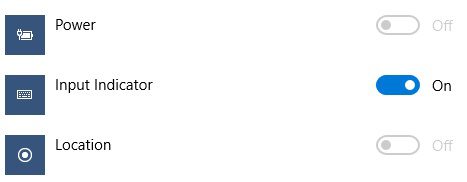
How To solve Battery And Location Icon Issue In windows 7 /8 /10 .
Important This section, method, or task contains steps that tell you how to modify the registry. However, serious problems might occur if you modify the registry incorrectly. Therefore, make sure that you follow these steps carefully. For added protection, back up the registry before you modify it. Then, you can restore the registry if a problem occurs. For more information about how to back up and restore the registry, click the following article number to view the article in the Microsoft Knowledge Base:
– How to back up and restore the registry in Windows
- Click Start.
In the Start Search field, type regedit.exe and then press Enter.If you are prompted for an administrator password or for confirmation, type the password, or click Allow.
- Locate and then click the following registry subkey:HKEY_CURRENT_USER\Software\Classes\LocalSettings\Software\Microsoft\Windows\CurrentVersion\TrayNotify
- In the Details pane, click the IconStreams registry entry.
- On the Edit menu, click Delete, and then click Yes
- Exit Registry Editor.
- Restart the Explorer.exe process. To do these, follow these steps:
- Press CTRL+SHIFT+ESC.
- On the Processes tab in Task Manager, click the explorer.exe process, and then click End Process two times.
- On the File menu, click New Tasks (Run), type explorer, and then click OK.
- Exit Task Manager.
- Once Explorer.exe has restarted, right click on the clock and choose “Customize Notification Icons”.
- Ensure that Power is set to “Show icon and notifications”.
- Click on “Turn system icons on or off”
- Ensure that Power is set to “On”.
- Click on OK and close the Control Panel.
I hope You Done All Steps carefully And Cured the Error
If You Still Facing problem Please Comment below .
Tags: Pc errors, windows 10 battery issue, windows 10 power icon ,power icon not showing,battery icon not available,battery options,location icon is missing




even though the problem is not solved. windows7 professional
I have Tested This In my PC and working Fine, you can Send a Screenshot To our mail id for further support