It’s so common for the iTunes users to face such problem when you download videos on iTunes. Whenever you download the videos, they are all protected by Apple’s Fairplay DRM technology, that’s why we can’t enjoy the iTunes video on many other mobile devices except Apple’s iPhone/iPad/iPod/Apple TV.
What is the Apple’s Fairplay DRM
The movies, TV episodes and music videos that you download on iTunes are M4V format which is similar to MP4. However, the Apple’s FairPlay DRM refers that you are only allowed to play M4V on Apple devices. It would have limitation that those lowdown videos are protected with copyright policy. Meanwhile, if you want to play the iTunes M4V videos on any non-Apple devices, you have to remove the DRM protection at first and then convert the videos to ordinary video formats, like MP4, MOV, AVI, etc.
2. How to convert iTunes M4V to MP4
Then, how to convert M4V to MP4 is a critical question to be solved at once. TunesKit DRM Media Converter is specially designed for converting DRM-ed video to popular video or audio format. With Tuneskit iTunes DRM Removal software, you can easily get rid of the iTunes DRM protection. Tuneskit supports removing DRM protection from both iTunes rental movies and purchased movies.
At first, you should download the tool from product page, double clicks the installation file to start installing it on your computer and run the tool by double clicking it once seeing an icon of TunesKit on desktop. The following a series of guide that teaches you how to use the tool.
Step 1. Add iTunes Video Files
Once you install and launch DRM Media Converter on your PC, you can open the tool and Click the Add Files button or drag the iTunes files to the program. Click OK to load the videos.
Tips:
- The program allows you to import files from iTunes library that you have authorized on the computer.
- Only protected M4V videos and ITE files can be added.
Step2. Customize Output Path
Click the Output drop-down list and select Change Directory option
Tips:
- If you don’t change the output path, the converted files will be saved in Converted default folder
Step3. Start Converting iTunes M4V to MP4
After adding the video files and customizing output path, just click the Convert button to start converting iTunes videos to MP4 format. At the same time, iTunes will be launched again if it has been closed after started together with the program.
lln end, you could use the unprotected videos on any non-apple devices, like Android phones and tablets, Windows phones and tablets and so on after you convert the format M4V to MP4.
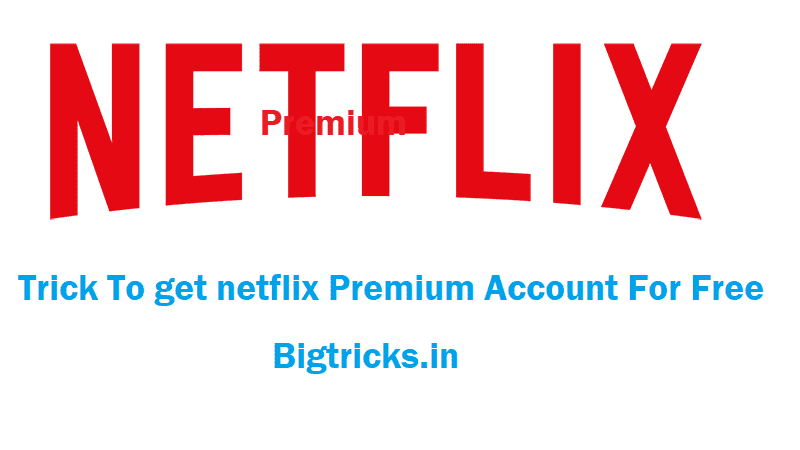
![[FREE] Amazon Audible Trick - Get Amazon Audible Subscription With Free Books For 120 Days 30 Apple](https://www.bigtricks.in/wp-content/uploads/2018/11/Screenshot_2018-11-14-09-03-25-1-1.png)
![[IND V/S WI] Hotstar Premium Trick - Get Disney+Hotstar Premium Membership Free for 1 Year 51 Apple](https://www.bigtricks.in/wp-content/uploads/2021/03/hotstar-370x250.jpg)

Leave a Reply